
Learn Mobile App Video Editing in தமிழ்!
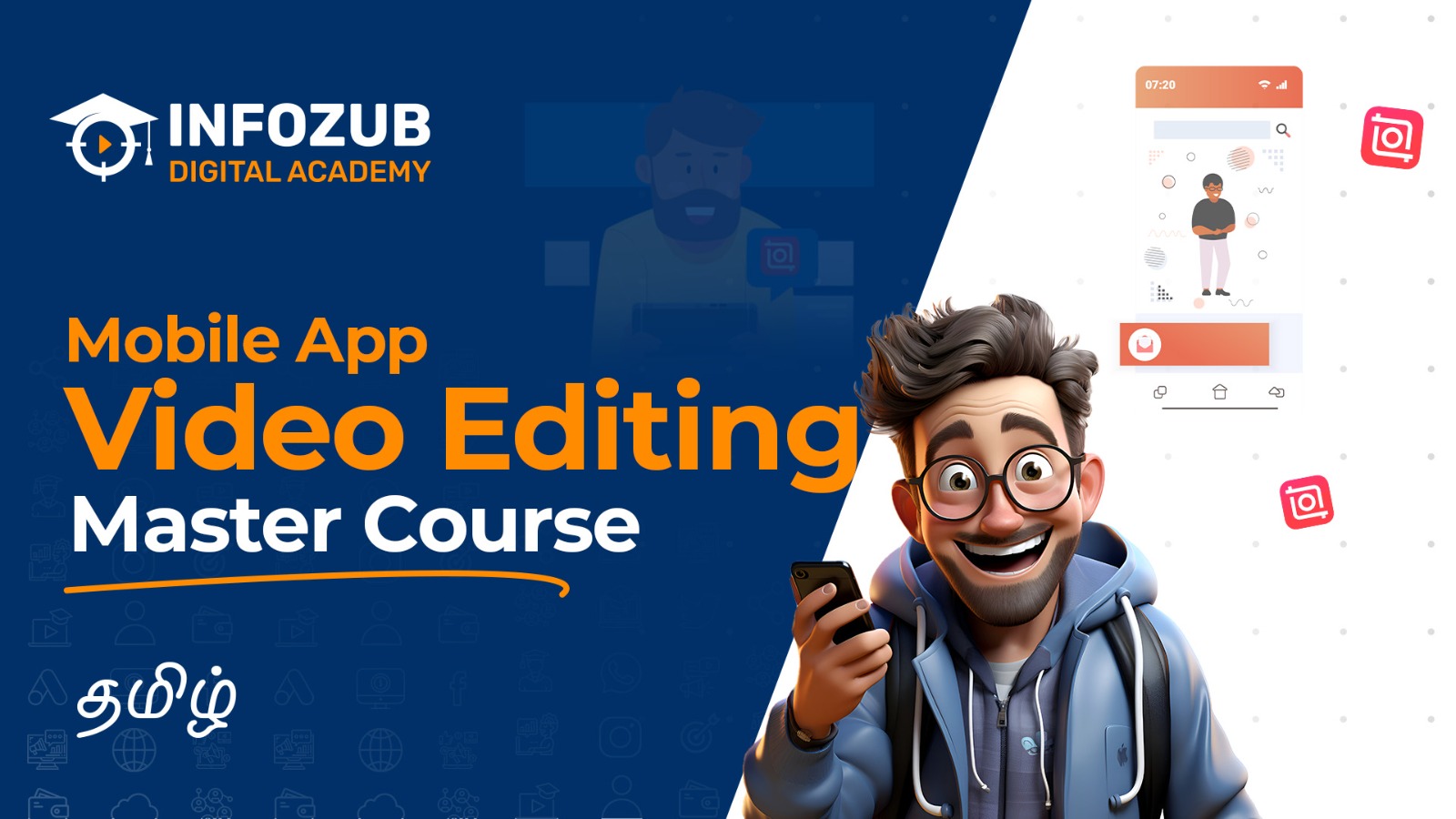
What Will You Learn In This Course?
Mastering Popular Video Editing Apps
Mastering popular video editing apps is key to creating compelling visual content for social media marketing.
Essential Editing Techniques
Essential editing techniques are crucial for transforming raw footage into polished, engaging content for social media.
Audio Mastery for Mobile Videos
Audio mastery for mobile videos is essential for delivering high-quality, engaging content on social media.
Tips and Tricks
Unlock expert tips to speed up your editing workflow and add creative flair to your mobile app videos.
Story Boarding and Video Planning
Storyboarding and video planning are essential steps in creating structured and impactful video for social media.
Color Correction and Grading
Color correction and grading are vital techniques for enhancing the visual appeal of your videos in social media.
Special Effects and Transitions
Special effects and transitions are powerful tools for adding creativity and visual interest to your social media videos.
Stunning Slow-Motion Effects
Slow-motion effects are powerful tools for adding drama and visual impact to your mobile-edited videos.
Our Certification
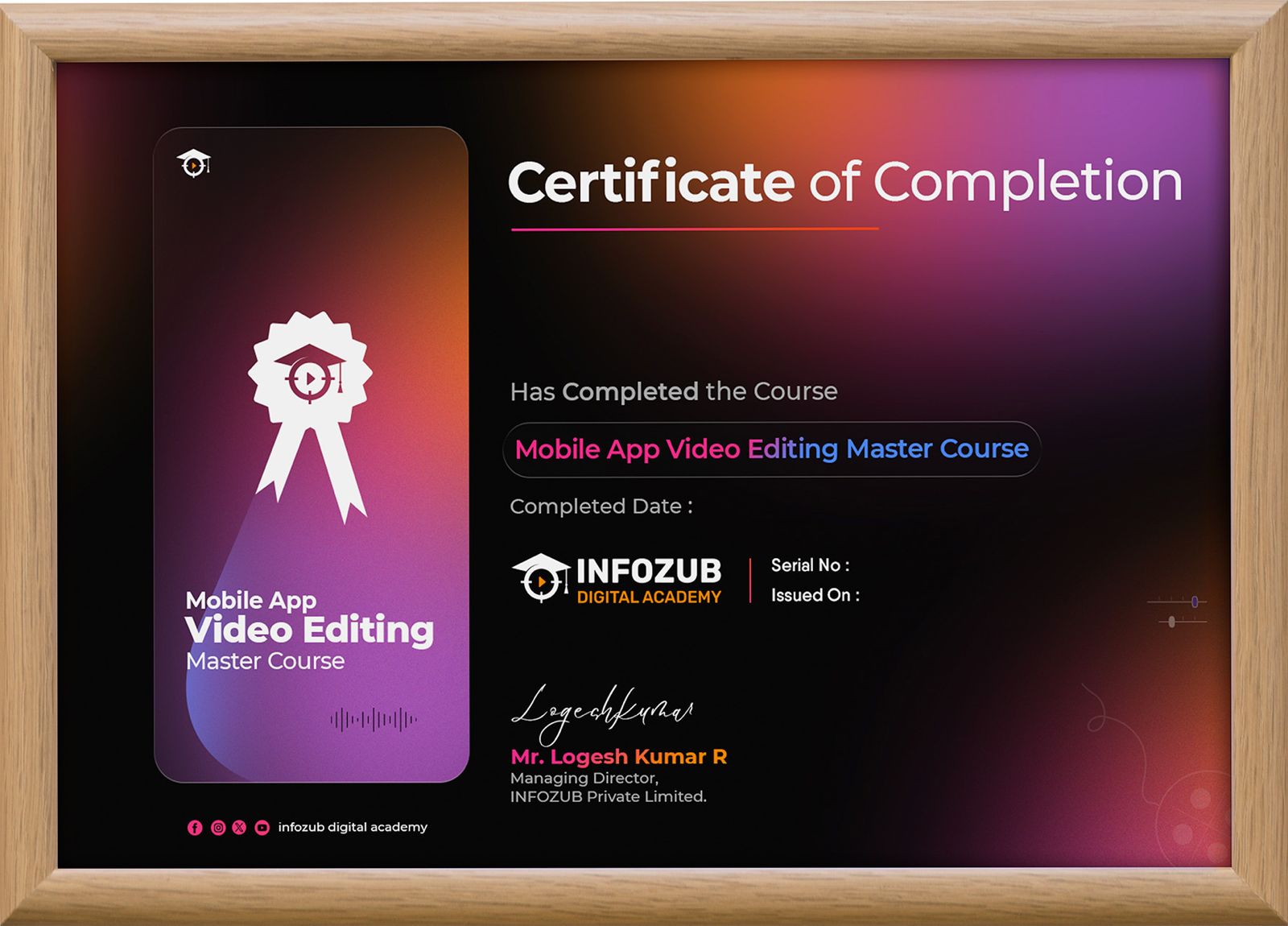
“Earn a professional certification with our Mobile App Video Editing Master Course and showcase your video editing expertise. Validate your skills with a globally recognized credential and elevate your career opportunities with Infozub Digital Academy!”
Course Highlights
Course Syllabus
Inshot Video Editor App
✅ How to install Inshot App
✅ Video Editing Options in Inshot App
✅ Photo Editing Options in Inshot App
✅ Photo Collage Options in Inshot App
✅ How to make Grid Photo Collage with Inshot App
✅ How to make AI Blend Photo Collage with Inshot App
✅ How to edit a Photo with Inshot App
✅ How to add video and canvas options in Inshot App
✅ How to add Background music for a video with Inshot App
✅ How to add stickers to our video with Inshot App
✅ How to add text in a video with Inshot App
✅ How to add detail and doodle art in a video with Inshot App
✅ How to add effects in a video with Inshot App
✅ How to add AI Effect in a video with Inshot App
✅ Precut options in Inshot App
✅ Split, Delete, Volume, Background, Animation, Crop and Switch Options in Inshot App
✅ How to add Reverse Effect in a video with Inshot App
✅ How to add Freeze Effect in a video with Inshot App
✅ How to use Keyframe effect in a video with Inshot App
✅ How to use PIP in Inshot App
✅ How to remove Greenscreen with Inshot App
✅ How to use Cutout Options in Inshot App
✅ How to use Mask options in a video with Inshot App
✅ How to make Video Collage with Inshot App
✅ How to merge two videos with cutout options in Inshot App
✅ How to use Motion Tracking effect in Inshot App
✅ Text Reveal Video with Mask option in Inshot App
✅ How to create Birthday wishes video with Inshot App
✅ Instagram Trending Black and White to color photo with Inshot
✅ How to make text masking video with Inshot App
✅ How to create wishes video with Green screen effect in Inshot
✅ How to add Watermark in a video with Inshot App
✅ How to create Multiple Video Screen Using Inshot App
✅ How to create trending Photo Collage video with Inshot App
✅ How to change Live Background using InShot App SR
Film Maker Pro Video Editor App
✅ Available features in Film Maker App
✅ Video Editing Options in Film Maker App
✅ How to add music to a video with Film Maker App
✅ How to add text to a video with Film Maker App
✅ How to use Doodle option in Film Maker App
✅ How to use assest library in Film Maker App
✅ How to use Green Screen Option in Film Maker App
✅ How to use Blend Option in Film Maker App
✅ How to use Filters and Effect options in Film Maker App
✅ How to use Kenburns Effect in Film Maker App
✅ How to use Reverse and Freeze Option in Film Maker App
✅ How to use transition effect in a video with Film Maker App
✅ How to use Speed option in a Video with Film Maker App
✅ How to create a video collage with Film Make App
VITA Video Editor App
✅ Features in VITA Video Editor App
✅ Video Editing Options in VITA Video Editor App
✅ How to use Cutout option in VITA Video Editor App
✅ How to use Manual Cutout option in VITA Video Editor App
✅ How to use Curve option in VITA Video Editor App
✅ How to use AI Effect in VITA Video Editor App
✅ How to use animation effect in VITA Video Editor App
✅ How to use template option in VITA Video Editor App
✅ How to use effect option in VITA Video Editor App
✅ How to use Face Effect in VITA Video Editor App
✅ How to add text to a video with VITA Video Editor App
✅ How to add music track to a video with VITA Video Editor App
✅ How to use Stickers, Filters and Ratio options in VITA Video Editor App
✅ How to use Freeze, Reverse and Mosic options in VITA Video Editor App
✅ How to use templates in Freestore in VITA Video Editor App
✅ How to use stock video in VITA Video Editor App
✅ How to create a video with Images in VITA Video Editor App
✅ How to add sky effect to our video with VITA Video Editor App
✅ How to create Video Collage with VITA Video Editor App
Splice Video Editor App
✅ Available features in Splice Video Editor App
✅ Video Editing Options in Splice Video Editor App
✅ How to add text to a video with Splice Video Editor App
✅ How to use Speed, Filters and Effect option in Splice Video Editor App
✅ How to use Reverse option in Splice Video Editor App
✅ How to use Mask option in Splice Video Editor App
✅ How to create front and end card for a video with Splice Video Editor App
✅ How to create a video with Transition effects in Splice Video Editor App
VIVA Cut Video Editor App
✅ Available features in VIVA Cut Video Editor App
✅ Video Editing Options in VIVA Cut Video Editor App
✅ How to add a audio track to a video with VIVA cut Video Editor App
✅ How to add text to a video with VIVA Cut Video Editor App
✅ How to use VFX options in VIVA Cut Video Editor App
✅ How to use Filters and Adjust Options in VIVA Cut Video Editor App
✅ How to use Stickers Options in VIVA Cut Video Editor App
✅ How to use Speed, Reverse and Freeze Options in VIVA Cut Video Editor App
✅ How to use FX Plugin, AI Effects in VIVA Cut Video Editor App
✅ How to use Chromakey and Cutout Options in VIVA Cut Video Editor App
✅ How to use blend and mask option in VIVA Cut Video Editor App
✅ How to use Keyframe effect in VIVA Cut Video Editor App
✅ How to use Online Option in VIVA Cut Video Editor App
✅ How to use template in VIVA Cut Video Editor App
YouCut Video Editor App
✅ Video Editing Options in YouCut Video Editor App
✅ How to use AI Feature in YouCut Video Editor App
✅ How to use Cinematic feature in YouCut Video Editor App
✅ How to add music to a video with YouCut Video Editor App
✅ How to use stickres in YouCut Video Editor App
✅ How to add text in a video with YouCut Video Editor App
✅ How to add Freeze Option in a video with YouCut Video Editor
✅ How to add Reverse Feature in a video with YouCut Video Editor
✅ How to use Keyframe effect in YouCut Video Editor
✅ How to use Mask Options to our video with YouCut Video Editor
✅ Cinematic text reveal using Mask option with YouCut Video Editor App
✅ How to add Hologram effect in a video with YouCut Video Editor
✅ How to add text overlay in a video with YouCut Video Editor App
✅ How to add Zoom transition effect in a video with YouCut Video Editor App
✅ How to add Boomerang effect in a video with YouCut Video Editor App
✅ How to change solid colors in a video with YouCut Video Editor
✅ How to add Double sky effect in a video with YouCut Video Editor
✅ How to add Ghost effect in a video with YouCut Video Editor
✅ How to add Freeze frame effect in a video with YouCut Video Editor App
✅ How to present a text behind a object with YouCut Video Editor
✅ How to create a Video Carousel with Images with YouCut Video Editor App
VN Video Editor App
✅ Features in VN Video Editor App
✅ Video Editing options in VN Video Editor App
✅ How to use Beastclips in VN Video Editor App
✅ How to create a story in VN Video Editor App
✅ How to use Overlay option in VN Video Editor App
✅ How to add a music to a video with VN Video Editor App
✅ How to add text to a video with VN Video Editor App
✅ How to use Magnifier and Mosaic option in VN Video Editor App
✅ How to use Reverse and Freeze effect in VN Video Editor App
✅ How to use HSL for color grading in VN Video Editor App
✅ How to use Cleanup option in VN Video Editor App
✅ How to use Chroma and Cutout features in VN Video Editor App
✅ How to use mask option in VN Video Editor App
✅ How to add transition to our videos with VN Video Editor App
✅ How to use blend option in VN Video Editor App
✅ How to use nature effect in VN Video Editor App
✅ How to use Keyframe in VN Video Editor App
✅ How to use Auto captions in VN Video Editor App
PowerDirector Video Editor App
✅ Tools and Features availbale in PowerDirector Video Editor App
✅ Video Editing options in PowerDirector Video Editor App
✅ How to use CutOut option in PowerDirector Video Editor App
✅ How to use Speed tool in PowerDirector Video Editor App
✅ How to use Trim, Crop and Stabilizer tools in PowerDirector Video Editor App
✅ How to use Mosaic, Image enhancer, Video effect tools in Power Director Video Editor App
✅ How to use body effect, AI Color and filter tools in PowerDirector App
✅ How to use Auto Captions, AI Voice Changer and Text to image tools in PowerDirector Video Editor App
✅ How to use AI Tools in PowerDirector Video Editor App
✅ How to add text to a video with PowerDirector Video Editor App
✅ How to add Sound Track to a video with PowerDirector Video Editor App
✅ How to use Effect option in PowerDirector Video Editor App
✅ How to use stickers options in PowerDirector Video Editor App
✅ How to use Timeline feature in PowerDirector Video Editor App
✅ How to use cutout option in a video with PowerDirector Video Editor App
✅ How to use Speed option in a video with PowerDirector Video Editor App
✅ How to use Pan and Zoom Effect in PowerDirector Video Editor App
✅ How to use Chromakey, Reverse and Freeze Effect in PowerDirector Video Editor App
✅ How to use Keyframe Effect in audio track with PowerDirector Video Editor App
Video Maker Video Editor App
✅ Available features in Video Maker App
✅ Video Editing Options in Video Maker App
✅ How to use AI art in Video Maker App
✅ How to use enhance option in Video Maker App
✅ How to perform basic video editing option in Video Maker App
✅ How to use text option in Video Maker App
✅ How to add music to a video with Video Maker App
✅ How to use stickers option in Video Maker App
✅ How to use Freeze and Reverse effect in Video Maker App
✅ How to use materials in Video Maker App
✅ How to use Keyframe effect in Video Maker App
✅ How to use blend option in Video Maker App
✅ How to use mask option in Video Maker App
✅ How to use Green Screen in Video Maker App
✅ How to create a video with Transition Effect
✅ How to create a video collage in Video Maker App
✅ How to create a text reveal video with Video Maker App
Light Cut Video Editor App
✅ Available features in LightCut Video Editor App
✅ Video Editing Options in LightCut Video Editor App
✅ How to use one tap edit options in LightCut Video Editor App
✅ How to add a text in a video with LightCut Video Editor App
✅ How to add music to a video with LightCut Video Editor App
✅ How to use filter option in LightCut Video Editor App
✅ How to use effect option in LightCut Video Editor App
✅ How to use stickers options in LightCut Video Editor App
✅ How to use Reverse effect in a video with LightCut Video Editor App
✅ How to use templates in LightCut Video Editor App
✅ How to create a video with transition effect in LightCut Video Editor App
✅ How to use Mini World Effect in LightCut Video Editor App
✅ How to use Speed option in LightCut Video Editor App
✅ How to use Stop Motion Effect in LightCut Video Editor App
Frequently Asked Questions
Is this recorded course?
Yes, You will get access to all video modules through our private members area that you can login into.
If I make a payment now, when will I get access to the course?
You will get INSTANT ACCESS. Once you complete your payment, you will get the login details on email within 5 minutes and you can start learning.
I am new to video editing, will it work for me?
Absolutely! This course begins from basics and will teach you everything from the beginning.
Who is this course designed for?
Our Adobe Photoshop Online Course is designed for individuals of all skill levels, from beginners to intermediate users. Whether you are a graphic designer, photographer, marketer, or simply looking to enhance your digital skills, this course caters to a diverse audience.
Can I watch the videos on any device?
Yes, our course lessons are accessible on Desktops, Laptops, Mobile Phones or Tablets.
Where can I ask any questions or doubts while I implement?
You will get be added to our private learners’ support group where you can post your questions and get answers for them any time you want. Our team will assist you promptly.
Can I Download the videos?
You can access the videos in your private members area anytime you want. But the videos cannot be downloaded.
What will I learn this course?
The course covers a comprehensive range of topics, including an introduction to Photoshop, essential tools and functions, image editing techniques, advanced features like layers and masks, design fundamentals, photo manipulation, and project-based learning.
